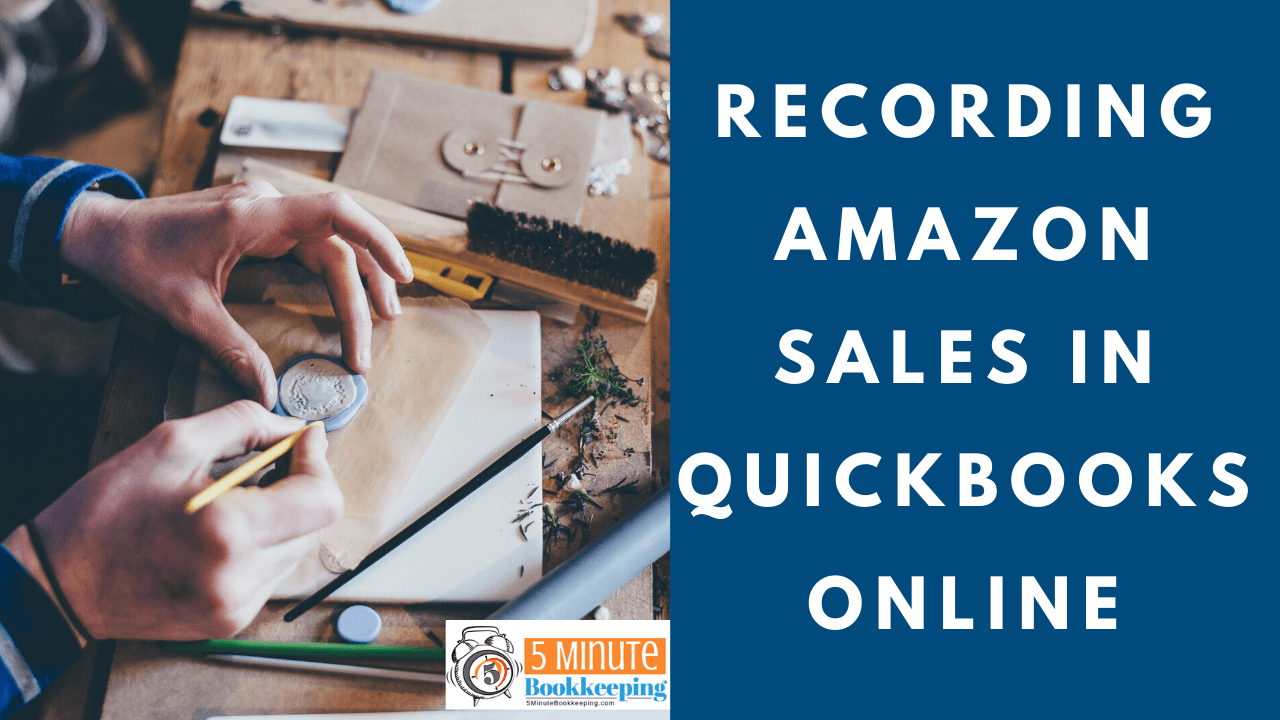
If you’re an online seller or if you’re an accountant working with online sellers, doing the bookkeeping can be challenging (to say the least). In my experience, recording sales from Amazon is especially challenging because Amazon does things a little bit different. In this blog post, I will talk you through some of these challenges, and then give you some options for recording Amazon sales in QuickBooks Online.
WHERE TO START
Let’s begin with where you find income details in your Amazon account. If you’re an Amazon seller you can download your settlement report. By looking at the settlement report you’ll be able to see the breakdown of the income that you are receiving into your bank account. Amazon settles sales every two weeks, so every two weeks you will see a deposit in your bank account from Amazon.
Here are instructions on how to download a settlement report in your Amazon Pay account:
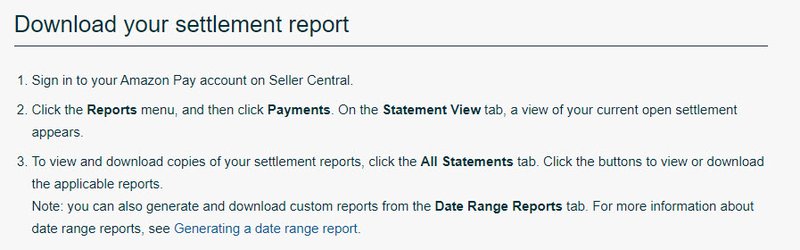
WHAT YOU NEED TO KNOW
Amazon is really good about giving you documentation and explaining what the settlement report includes. It actually walks you through what is included in the file that you will download. You will want to pay special attention to the details of that settlement report and the transaction types in particular.

A challenge for many Amazon sellers is that Amazon deposits one amount into your QuickBooks Online, but in reality, there are lots of different transactions that make up that amount. So, from a bookkeeping standpoint, when we look at Amazon sales, we are looking at multiple amounts that make up those sales. The sales amount may include income, refunds, debts, guarantee claims, disputes, adjustments, reserves, carryovers, and/or sales tax.
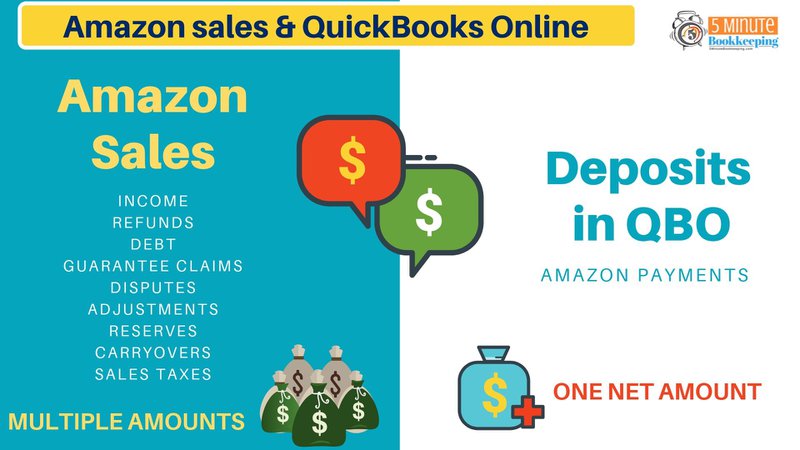
There is a lot going on and with multiple amounts being shown, it can seem complicated. However, when you look at the deposits that were made into your bank account, ultimately what you see downloaded into QuickBooks in the banking transactions window is just labeled by QuickBooks as “Amazon payments”. You will see this payment every two weeks, but remember it is just one net amount. The challenge for Amazon sellers in regards to this is whether you should record the one amount or if you need to record all of the details in QuickBooks. Many small sellers will probably opt for just recording one net amount, but ultimately as you grow your Amazon business and want to get more meaningful information from your financials, you’ll want to break all of these things out separately. This allows you to have everything in order and really get a true picture of your profitability.
Let’s look at the example below to see what makes up the amount that you receive from Amazon. Let’s say, for example, that from your settlement statement you have $10,000 in sales, $75 in refunds being deducted, $250 in charge-backs being deducted, and $100 in reserves also been deducted. That gives you a net amount of $9,575 which is the amount that is transferred to your bank account. Then when you look at your QuickBooks in the bank feeds, what you will see is just this net amount of $9,575. So, as I mentioned before, if you’re a smaller seller maybe that is all you will record, but as you grow you may want to utilize your financials to help make critical decisions for your business. You will need to start recording these amounts separately in your QuickBooks to really know what the breakdown of these sales means for your business.
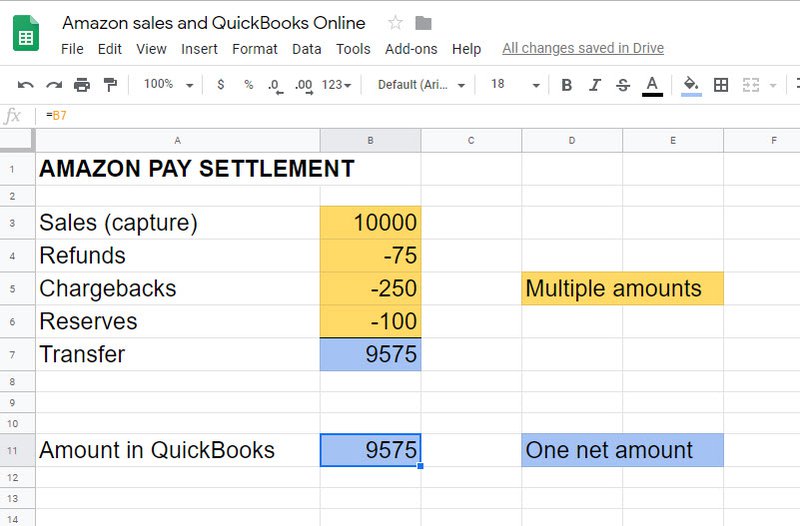
GETTING TRANSACTION INTO QBO
How do we get those amounts into QuickBooks and break them out? One way to do this is to either record a sales receipt or a journal entry in QuickBooks. Although this method is available, you will have to enter these amounts manually into QuickBooks or you might import them individually. I personally think this is very time consuming and not the best option available.
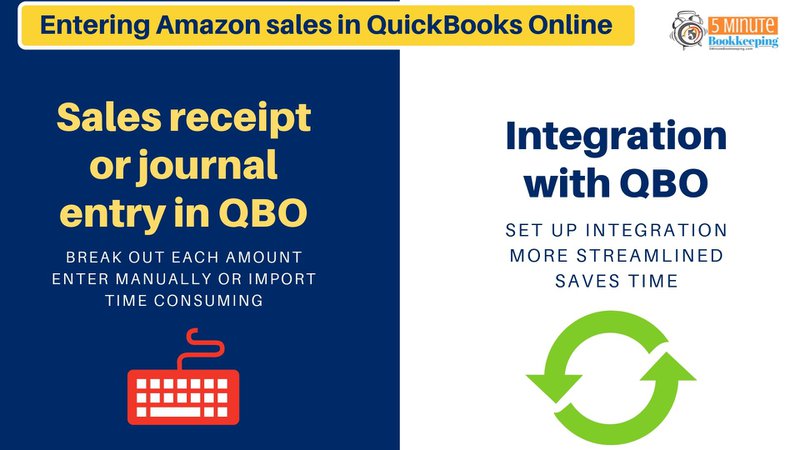
My preferred method is to set up an integration between Amazon and QuickBooks Online. With a good integration. all you have to do is set up the integration one time and it automates the process of entering transactions. This is much a more streamlined way of getting your transactions into QuickBooks and also saves you a lot of time.
WATCH MY VIDEO ON RECORDING AMAZON SALES IN QBO
I hope this helps you to better understand the considerations when recording Amazon Sales in QuickBooks Online. Be sure to let me know if this helped you, and check back soon for more posts about Amazon and QBO, as well as other e-commerce topics.
(Visited 26 times, 1 visits today)
<!–
–>
Leave a Reply