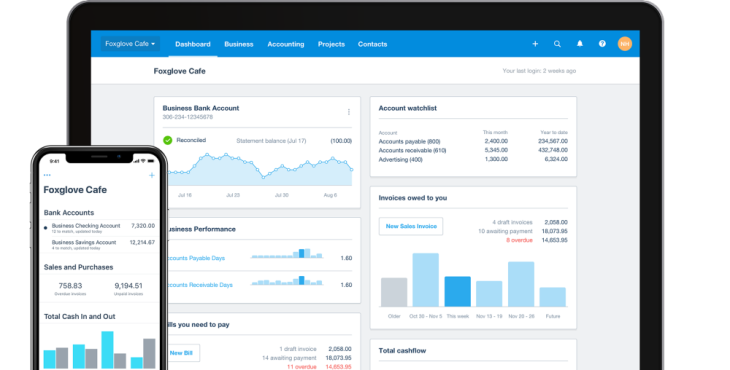
I have been using Xero for 9 years now and frequently train not only our own new employees on how to use it but also other businesses who need help.
One of the advantages of Xero has always been the bank feed which downloads transactions from your bank on a daily basis directly into the software. These transactions can then be quickly and easily allocated to an invoice or directly to an account code with a description and relevant VAT code.
But sometimes the bank feed duplicates or misses transactions and therefore it is important to regularly check the bank balance in Xero against the actual bank balance on the same date. We do this monthly or quarterly depending on how frequently we do the bookkeeping.
I thought it would be useful to set out how you can quickly and easily check the balance agrees.
Checking your bank balance in Xero
You can do this in two ways. For either way, from the Dashboard you need to go to the three dots on the top right of the account you want to reconcile.
Method 1
Choose the bank statement tab and scroll down until you reach the final transaction for the day you want to check against your bank statement. The balance should agree. If it doesn’t use Method 2 to give you an indication why.
Method 2
This is my preferred method as it quickly gives you more information. Choose Reconciliation Report at the top right next to Manage Account. Enter the date you want to reconcile to. Xero will produce a Reconciliation Report showing the balance in Xero and the bank account balance. These should agree. If they don’t it will either be because you have Unreconciled Transactions or you have Missing or Duplicate Transactions.
Unreconciled Transactions
Method 2 is my preference because the report will instantly show unreconciled transactions between the top balance and the bottom balance. These will be transactions which you haven’t allocated to an account code or transactions where you have added a payment or receipt to an invoice and that money hasn’t gone out of or come into the bank. Or it may have come in or gone out but you have recorded it as a payment or receipt rather than finding and matching with the transaction you have already done.
These unreconciled transactions need to be cleared as they shouldn’t be there. But it isn’t as simple as just deleting them because you could make your bank balance completely wrong. You need to understand why each one is there and make the appropriate correction. If you aren’t sure how to proceed with this ask for help from your accountant or someone experienced with Xero so you don’t make the situation worse.
Missing or Duplicate Transactions
If the bank balance doesn’t agree and you don’t have any unreconciled transactions you are likely to have either missing transactions or duplicates. You can stay with the Reconciliation Report and enter a date just after your last correct reconciliation. Then keep moving the date forward one or more days at a time until the balance is incorrect. You will then be able to pinpoint with your actual bank statement or online with your bank on which date transactions are missing or duplicated. Duplicate transactions will need to be deleted. Missing transactions will need to be added using Spend Money or Receive Money and then reconciled within Account Transactions.
Reconcile all bank accounts
All bank accounts in Xero should be reconciled regularly including Paypal, Go Cardless and even “dummy” accounts used for petty cash or till transactions. This ensures your account balances are accurate and in turn give you a true picture of the current assets in your business when you run a Balance Sheet Report. It also saves a lot of work when it comes to year end and you, or your accountant, find the Xero balance doesn’t agree with the bank balance.
Leave a Reply